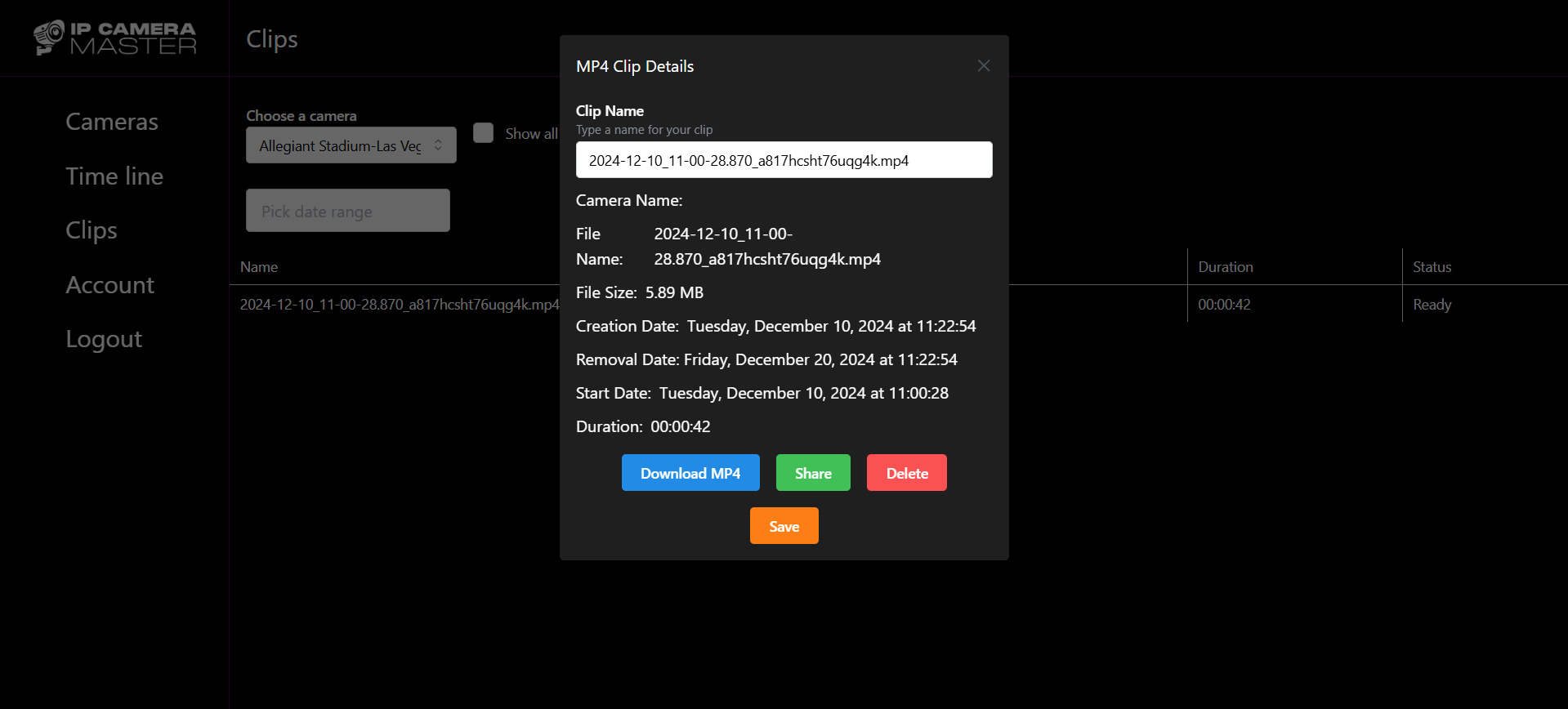Create MP4 clips from your stream recordings. Share them through e-mail or save locally.
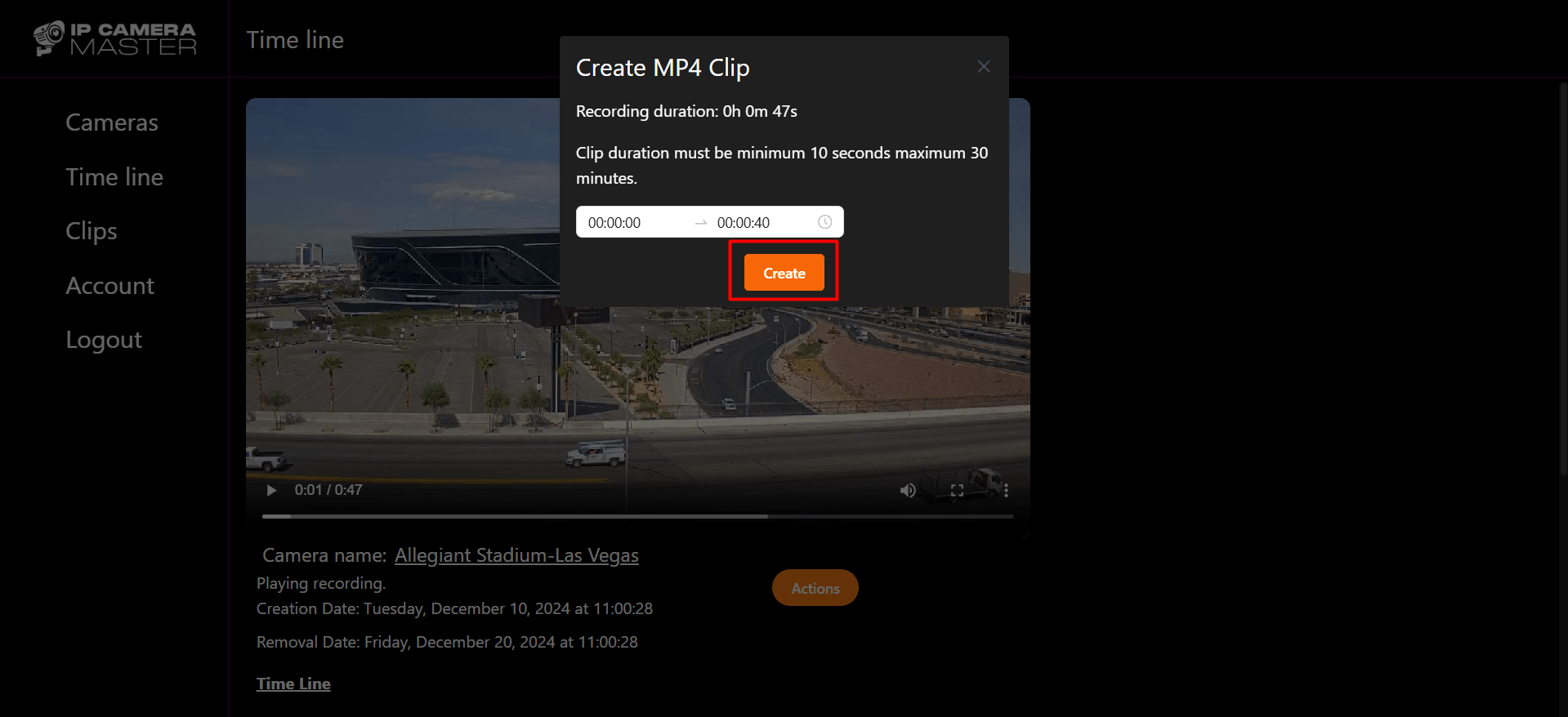
IP Camera Master allows you to create MP4 clips from your stream recordings.
With IP Camera Master, you can easily create MP4 clips from your recordings. This way, you can exctract important part, maybe an event occurance from entire recording. Simply select a start and end time, and the system will generate an MP4 file for you. You can then download the clip to your device or share it via email effortlessly.
Step-by-Step Guide to Create MP4 Clips From Your Recordings
Step 1: Get an IP Camera Master Account With Recording Feature
For clip creation, you need cloud recording feature which is a paid feature. You can purchase this feature through the Pricing page or the account section in your dashboard. Once you have the recordings available you can create clips through time line page
Step 2: Enable recording for the IP camera
Enable recording for a camera through camera settings. For more information about how to cloud record ip camera check this page. Once recordings are available on time line page, you can generate clips through actions.
Step 3: Generate MP4 Clip From Recording
To create an MP4 clip, navigate to the **Timeline** of the camera and select a time. Once the recording starts playing, click on **Actions** and choose **Create MP4 Clip**. The clip duration must be between 30 seconds and 30 minutes. After selecting the desired interval, click **Create** to begin the generation process. Please note, the process may take a few minutes to complete, depending on the clip's length.
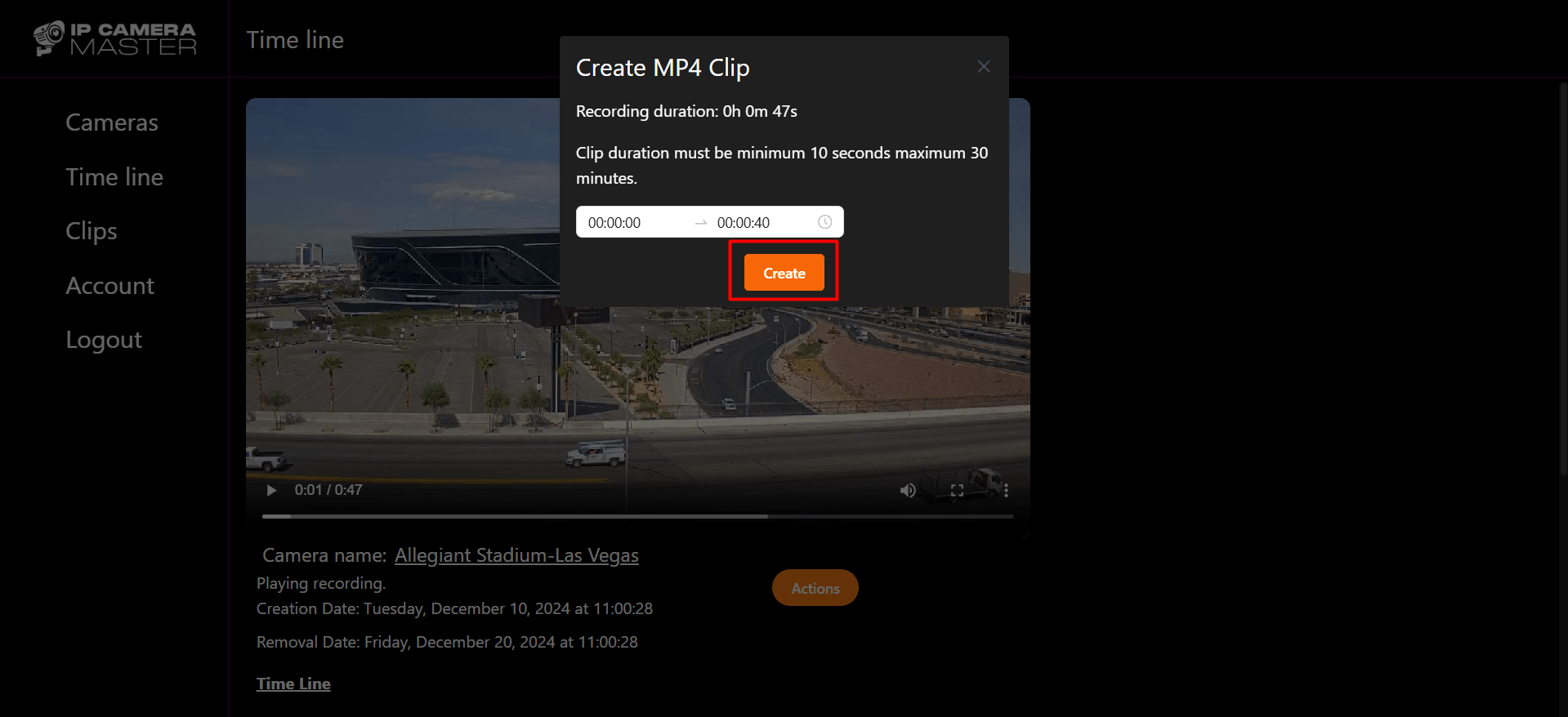
Step 4: Download Generated Clip
Go to Clips from left menu. Choose your camera. Your clips will be listed below. If generation is not completed yet, it will have status as "Preparing"
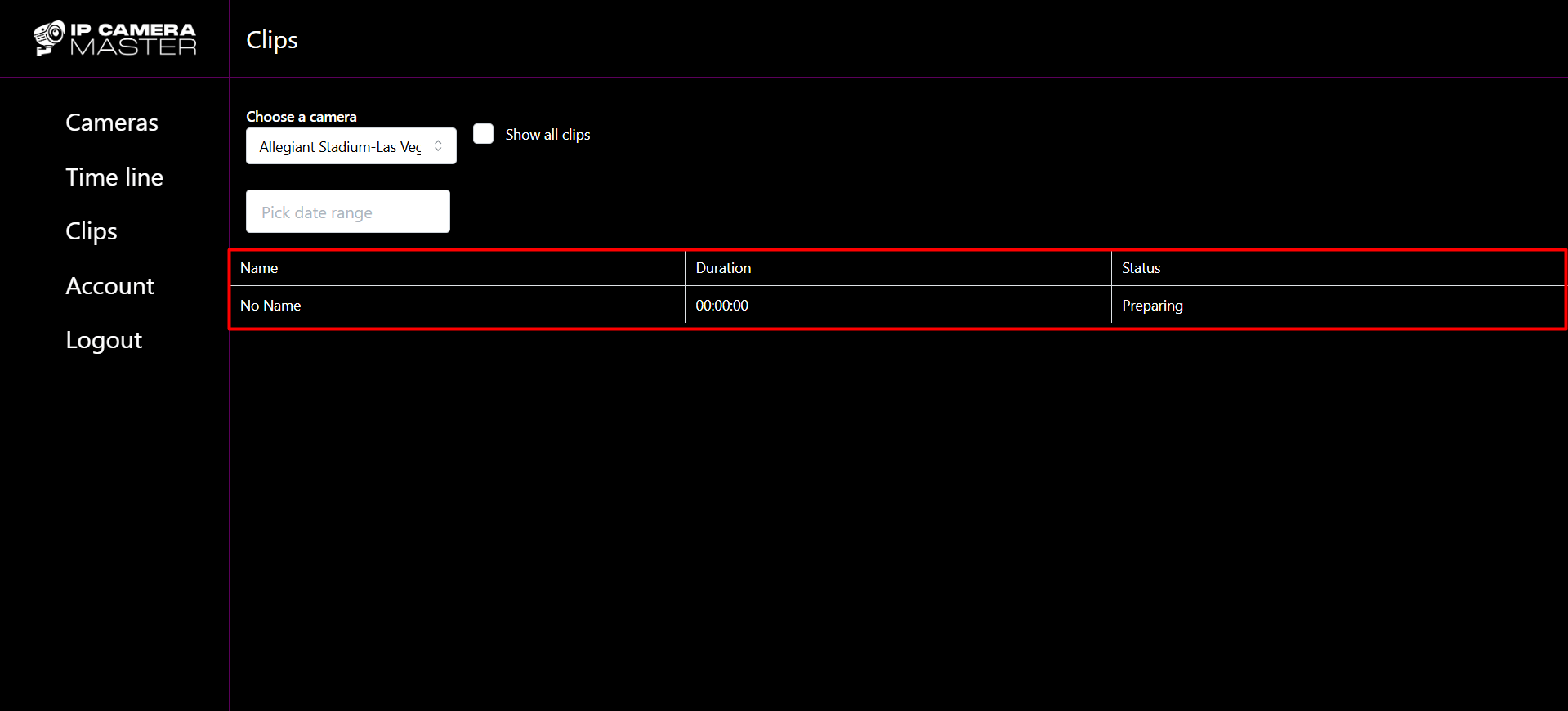
Once creation is completed, its status will turn to "Ready". Click on clip to download it.
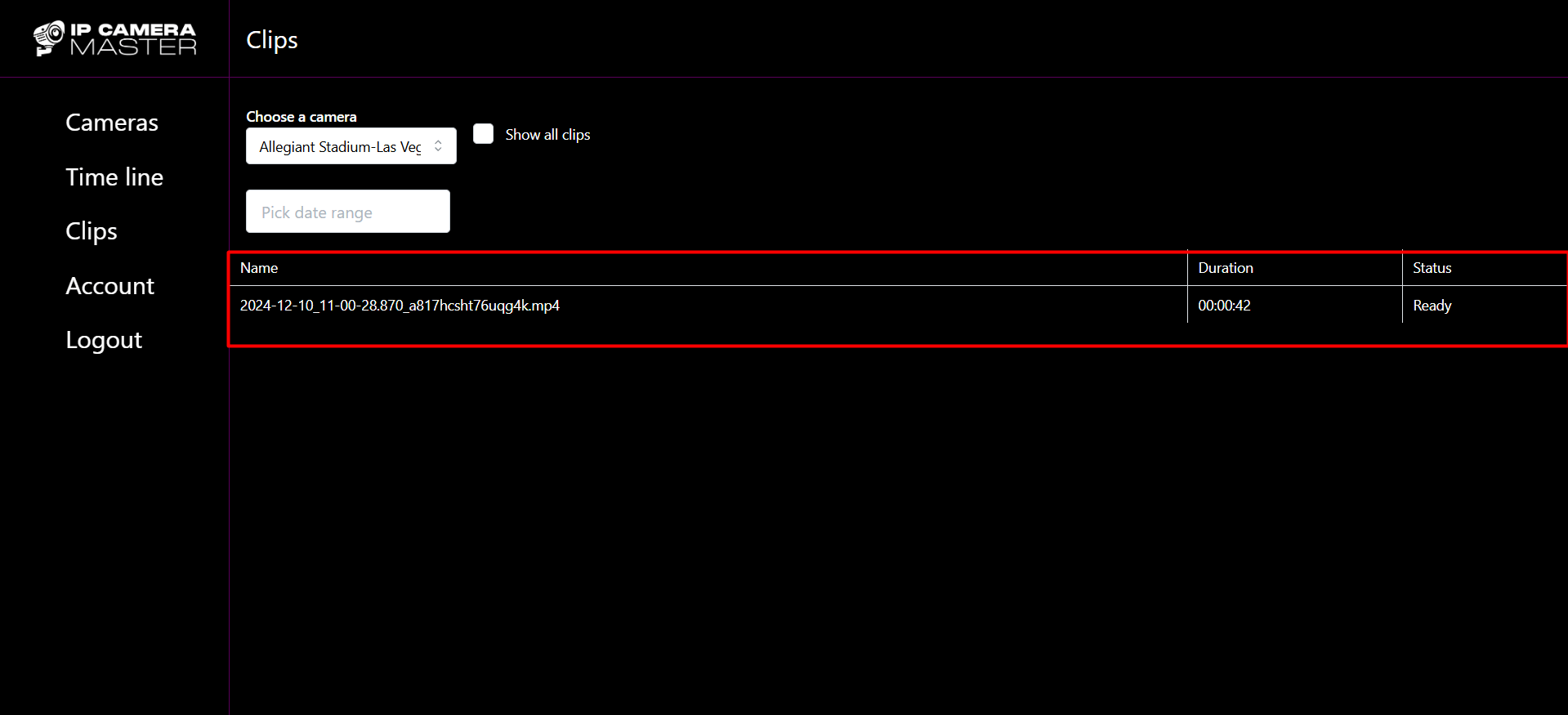
You can download clip to your local, change its name or share it with someone through e-mail.